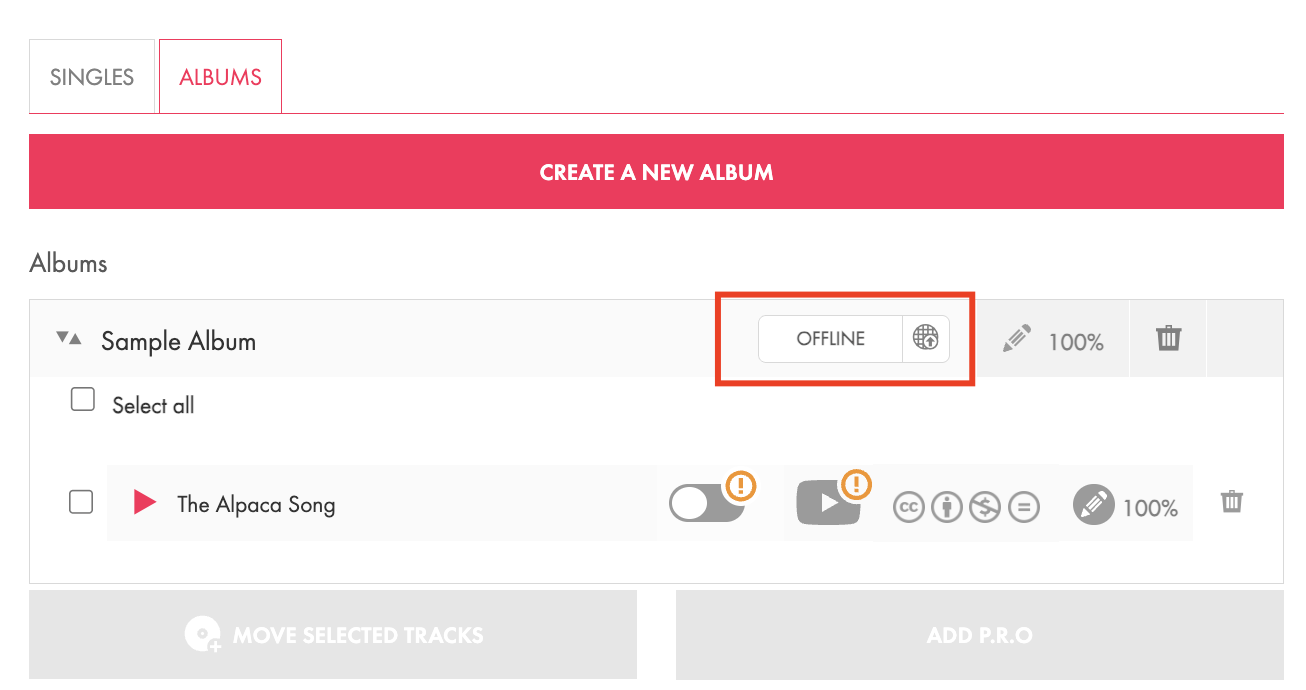In order to submit your music to one of Jamendo's monetization programs, you need to upload your music to Jamendo Artist first.
Accepted Audio Formats
Before submitting your first track to Jamendo Artist, make sure it is saved in one of the following formats: WAV, FLAC, or AIFF. It's always a good idea to always provide the best quality possible.
Additionally, the audio file needs to have the following characteristics:
- Bit depth: 16 or 24
- Sample rate: 44.1 or 48 kHz
- 1 or 2 channels
- The maximum size of a single file is 480 MB.
From our experience, the majority of upload difficulties stem from tracks being saved in formats that are not supported. If your upload is unsuccessful and the format is accurate, you might want to try re-exporting the master in that format, as the initial encoding could have encountered an error.
Uploading your Music
To upload your music on Jamendo Artist:
- Log into your Jamendo Artist account.
- Navigate to the Upload/Manage my music tab.
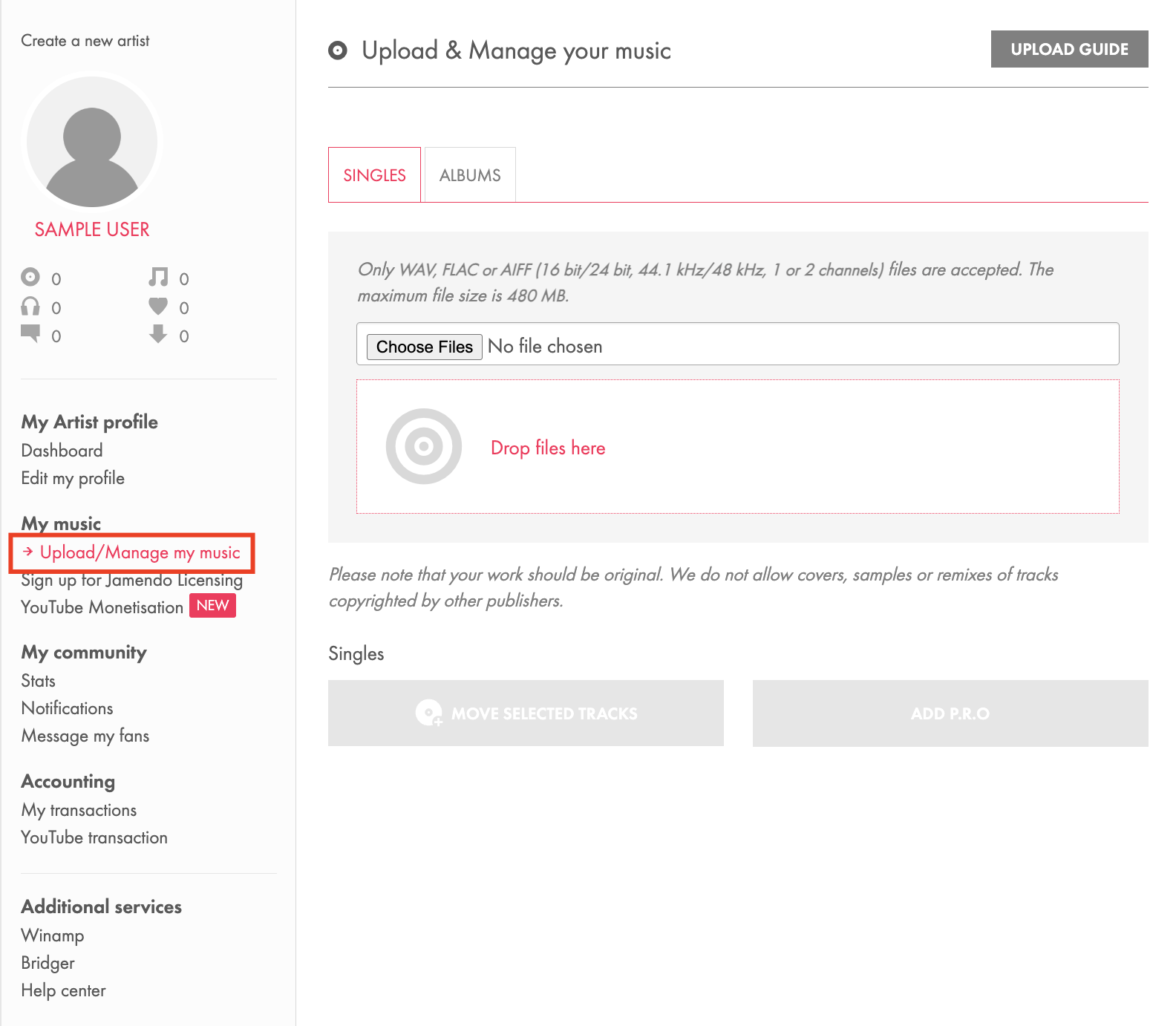
- Click the Choose Files button and select an audio file from your local storage. Alternatively, you can also drag your audio files and drop them in the Drop files here section.
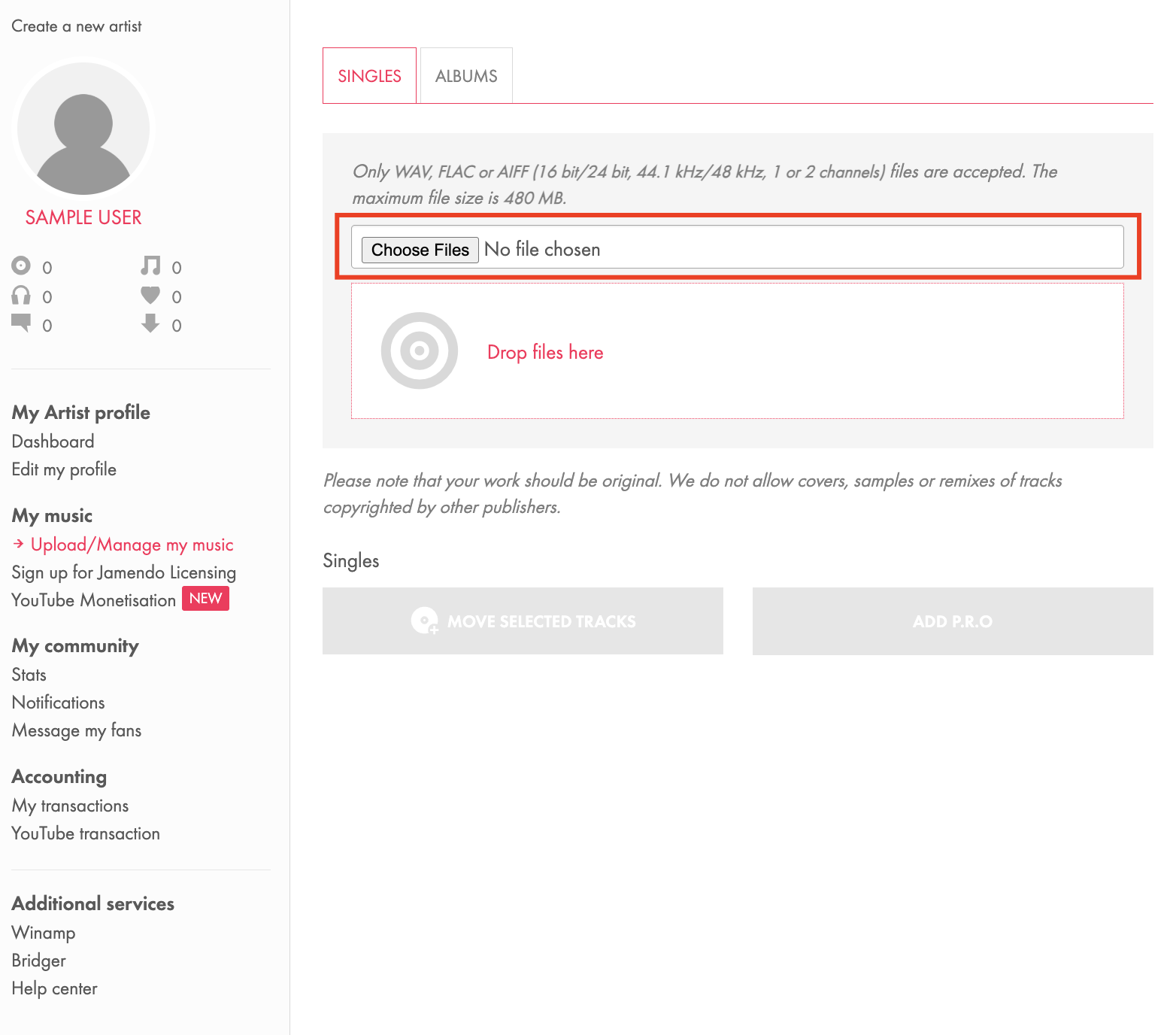
- Once your track has been uploaded, you can go ahead and add your track metadata.
Track Information and Metadata
Including track metadata is vital when submitting to Jamendo Licensing for several reasons. It provides key details like title, artist, genre, and copyright, ensuring proper attribution and protection of your work. This information enhances track discoverability, making it easier for potential licensees to find your music. Additionally, accurate metadata streamlines the licensing process by clarifying rights and usage terms. In a competitive market, well-organized metadata can boost your chances of licensing, leading to increased exposure and revenue. Thus, taking the time to add and verify your track metadata is crucial for maximizing your music's potential on Jamendo Licensing.
To add your track metadata:
- Click on the pencil button:
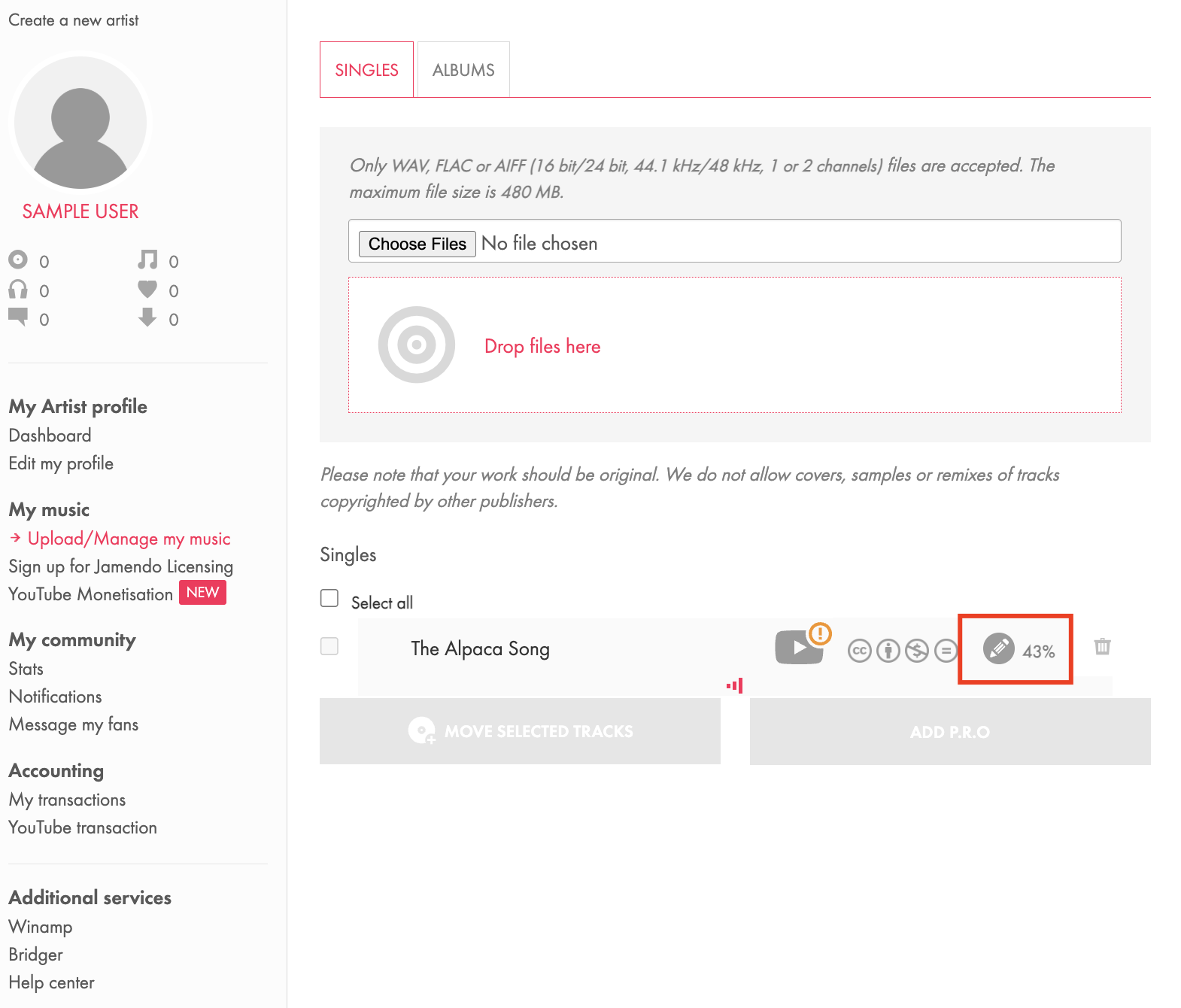
- In the pop-up window, select each section to add your track's metadata:
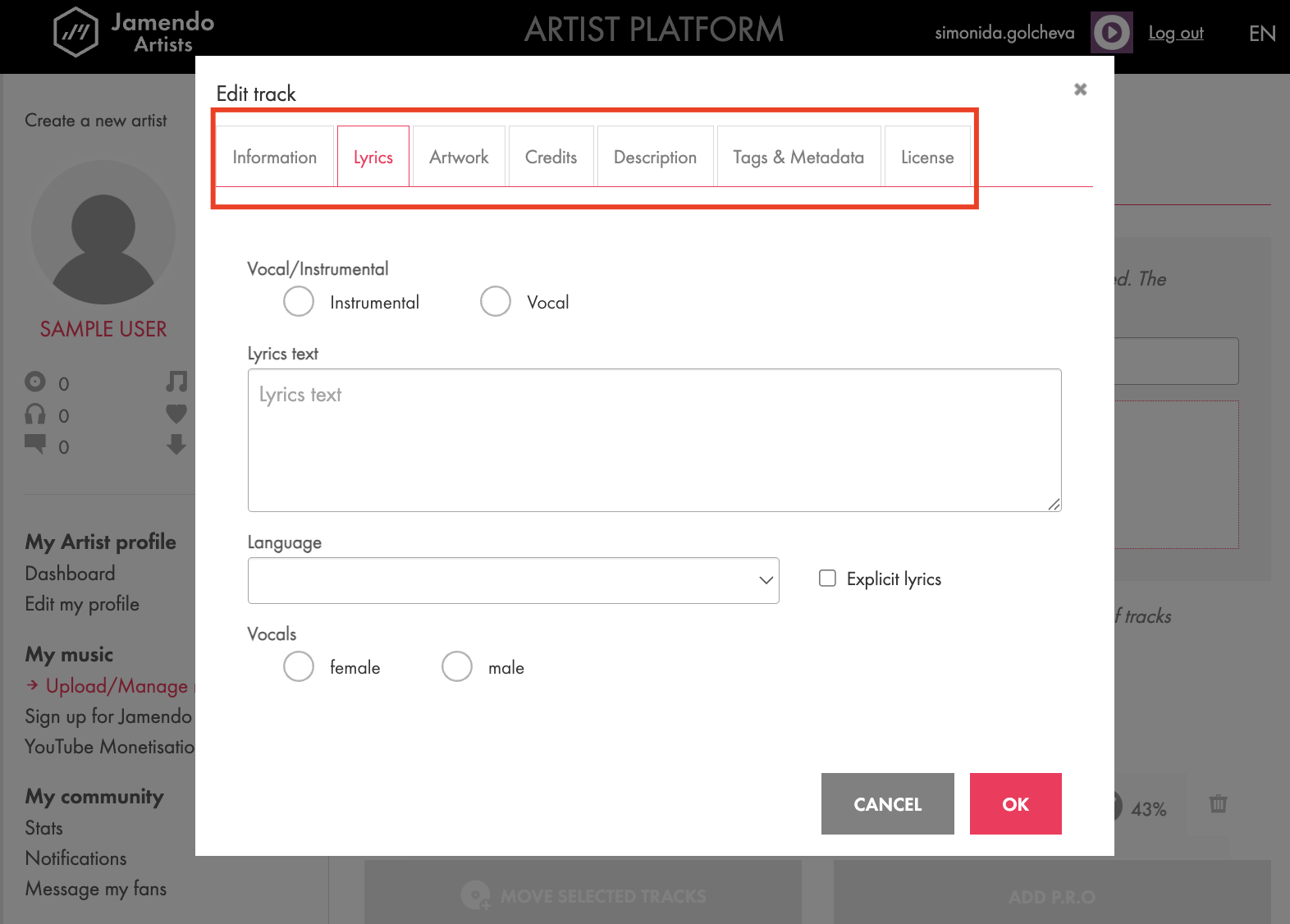
- Information
Field
Description
Track name
The name of your new production. Just write the track name in the exact way you want it to appear on your public Jamendo pages.
You don't need to add your artist name in the track name because it will already appear as part of your Jamendo profile.
Release date
This isn't the release date on Jamendo but the date of the initial, original release of your work.
If Jamendo is the first platform of release, then you should set up the release date as being the upload date.
If your track/album was initially uploaded on another platform before Jamendo. In this case, you'll have to enter the date of its first publication, even if it was on another platform.
Track number
If you're uploading a single, this number is going to be 0 by default and you won't be able to modify it.
If the content you've uploaded is an album, you can use this field to set up the position of the track within the whole album.
Important: Be careful when doing this with an album. Once you've set up the order and published the album for the first time, you won't be able to re-edit the track numbers.
Album title
If you've uploaded a single, you won't be able to edit this field.
If you've uploaded an album, this is where you'll be able to write the album name in the way you want it to be publicly displayed.
ISRC Code
Every track has a unique ISRC code. This is also true for songs that are part of an album.
If you already have an ISRC code, make sure to fill it in. If you do not have one, simply select that you do not have one.
If you already distribute your songs to the mainstream streaming platforms (Spotify, Apple Music, Pandora, etc) through a distributor (Distrokid, CD Baby, TuneCore, Ditto, etc.), then you already have an ISRC code. ISRC codes are mandatory for distributing your works to the streaming platforms. Simply visit the website of your distributor to discover what ISRC codes are assigned to your tracks and enter them here on Jamendo.
Important: When it comes to ISRC codes, if you selected that you do not have one, Jamendo will generate one for you when you submit your tracks to our Jamendo Licensing program and if they are accepted by our content team.
UPC/EAN Code
A single has a unique UPC/EAN code and an album has a unique UPC/EAN code. The UPC/EAN code that is assigned to the album is valid for the album with all its tracks as a unity.
If you already have a UPC/EAN code, make sure to fill it in. If you do not have one, simply select that you do not have one.
If you already distribute your songs to the mainstream streaming platforms (Spotify, Apple Music, Pandora, etc) through a distributor (Distrokid, CD Baby, TuneCore, Ditto, etc.), then you already have a UPC code. UPC codes are mandatory for distributing your works to the streaming platforms. Simply visit the website of your distributor to discover what UPC code has been assigned to your track/album.
Important: When it comes to UPC codes, if you selected that you do not have one, Jamendo will generate one for you when you submit your tracks to our Jamendo Licensing program and if they are accepted by our content team.
- Lyrics
Within the lyrics section, you can indicate if your track is purely instrumental or includes vocals. For vocal tracks, you have the option to input the lyrics in the provided text area, choose the language of the lyrics, mark them as explicit if necessary, and specify whether the vocalist is male or female. - Artwork: In Artwork, you can add the cover of your track. The format of your artwork must be JPG, PNG or GIF. The image resolution should be at least 3000 × 3000 pixels, and must not exceed 15 Mb.
Make sure that you own the right to: - Edit the image,
- Use the image for your own work
- Use the image in a commercial context (e.g. for selling your music).
- Track Credits
In this section, make sure to credit all your collaborators. - Description
In this section, add a brief description of your track. - Tags & Metadata: For those looking to submit their tracks to our monetization services, adding precise tags and metadata is essential.
Field
Description
Genre/Subgenres
You need to pick at least one genre/subgenre, but we recommend refraining from adding more than 3.
To start, type in the name of your genre and then pick the corresponding genre or subgenre from the selection available. Our genre catalog has been developed over the years by gathering keywords that music lovers and buyers use to find music. By selecting a tag from this curated list, you will enhance the chances of your track being discovered.
Tags
Although they do not represent musical genres, the relevant tags are important. You are required to pick at least one. There are three categories of relevant tags available:
- Moods (Inspirational, Motivational, Dark, etc.)
- Themes (Advertising, Adventure, etc.)
- Instruments (Guitar, Piano, Violin, etc.)
Important: YOU NEED TO SELECT AT LEAST 4 TAGS IN TOTAL
(within those 4 tags, at least one must be a genre/subgenre, and at least one must be a relevant tag)
Electric/Acoustic
In this context, "Electric" does not refer to electronic music as a genre. Please choose "Acoustic" if the track features live, recorded instruments, or select "Electric" if it incorporates virtual instruments.
Speed
Please specify the tempo of the track using a scale from very slow to very fast. We've provided the corresponding BPM to make your selection process straightforward.
Energy
Please specify the energy level of the song, selecting a value that ranges from very low to very high.
Happy/Sad
Determine the energy level of the song, and once again, you can choose a value that ranges from very low to very high.
- License
Finally, specify the license available for your track. You can specify if you'd like to have your available commercial use for free and if you allow modifications or not.
Your choice may impact whether your tracks can be submitted to some of the Jamendo monetization programs.
- Information
- Once you've added your metadata, click OK to save your settings.
- Your track is now ready to be published. To publish your track, click the small toggle button next to the track title.
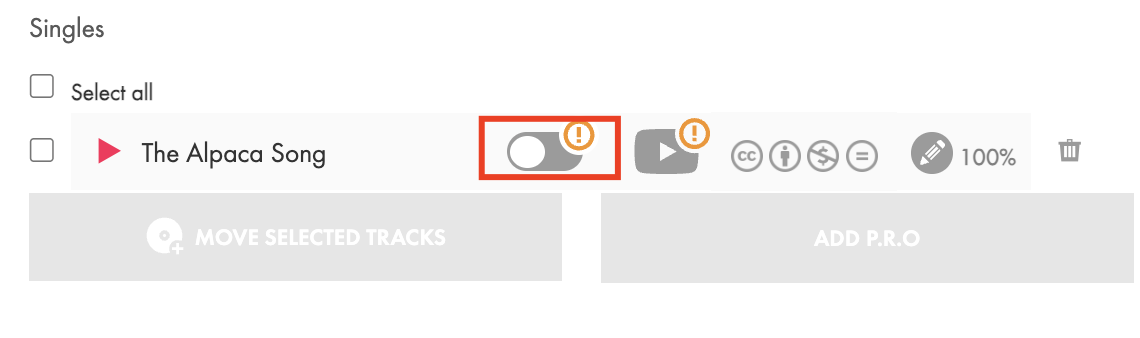
Copyright Scan
Whenever you upload a new track, it undergoes an automatic copyright scan, during which the track is scanned and cross-referenced with a large database of registered tracks. This process can result in your track being accepted, flagged or removed from Jamendo for several reasons.
Tracks you are Permitted to Upload
You can only upload tracks that you have composed and to which you hold the rights. Any copies, covers or remixes are not allowed on Jamendo.
For a comprehensive overview of holding the copyright to your music, you can explore this article. It also provides insights on utilizing samples, including which ones are permissible and key considerations to keep in mind while sampling.
Reasons Leading to Your Track Being Flagged
- You have uploaded a track for which you do not have the rights.
- You have uploaded a cover or a remix of someone else's track.
- You have used a free sample that is registered by a different artist.
- You have uploaded a track that is based on a classical piece of music.
- Your track contains a watermark.
- You have used a royalty-free sample, which you have legally purchased, but it was already registered by a different artist.
What happens when your track is flagged
When your track is flagged, there can be two short-term consequences:
- The track is temporarily masked. You won't be able to see it in your dashboard, but it is still stored on our side for a potential re-activation.
- You have received an email with more details about the copyrighted element that was identified. This email tells you which of your tracks is concerned and with which other track it was identified.
What to do when your track is flagged
At this point, it should be evident that there are two potential reasons your track was flagged:
- Your track was flagged due to a lack of copyright ownership - OR -
- Your track was flagged incorrectly.
If your track was flagged due to lack of copyright ownership, the track will be removed. Be sure to verify that you own the copyright for any tracks you plan to upload in the future!
If your track was flagged incorrectly and you would like to challenge , please send us an email here and include the following details:
- Your artist name on Jamendo
- The name of the track that has been flagged
- The name of the track with which it was identified
- Description of why the flagging was erroneous
- If you have purchased a sample for this track, the receipt, and terms of use of that sample
- Any further information that helps prove that you are the rights holder of that track.
Albums
In Jamendo Artist, you can upload your tracks as singles or you can organize them into albums.
When to organize your tracks in an album
If you're planning to upload up to three tracks on Jamendo Artist, we advise you to release them individually as singles. However, if you have a greater number of tracks, it's best to organize them into an album, which would revolve around a central theme or idea. Make sure that all tracks fit this theme, otherwise, consider releasing them as singles or creating a dedicated album for those tracks.
Creating an Album
To create an album in Jamendo Artist:
- Navigate to the Upload/Manage my music tab of your Jamendo Artist account.
- Click on Albums and select Create a new album:
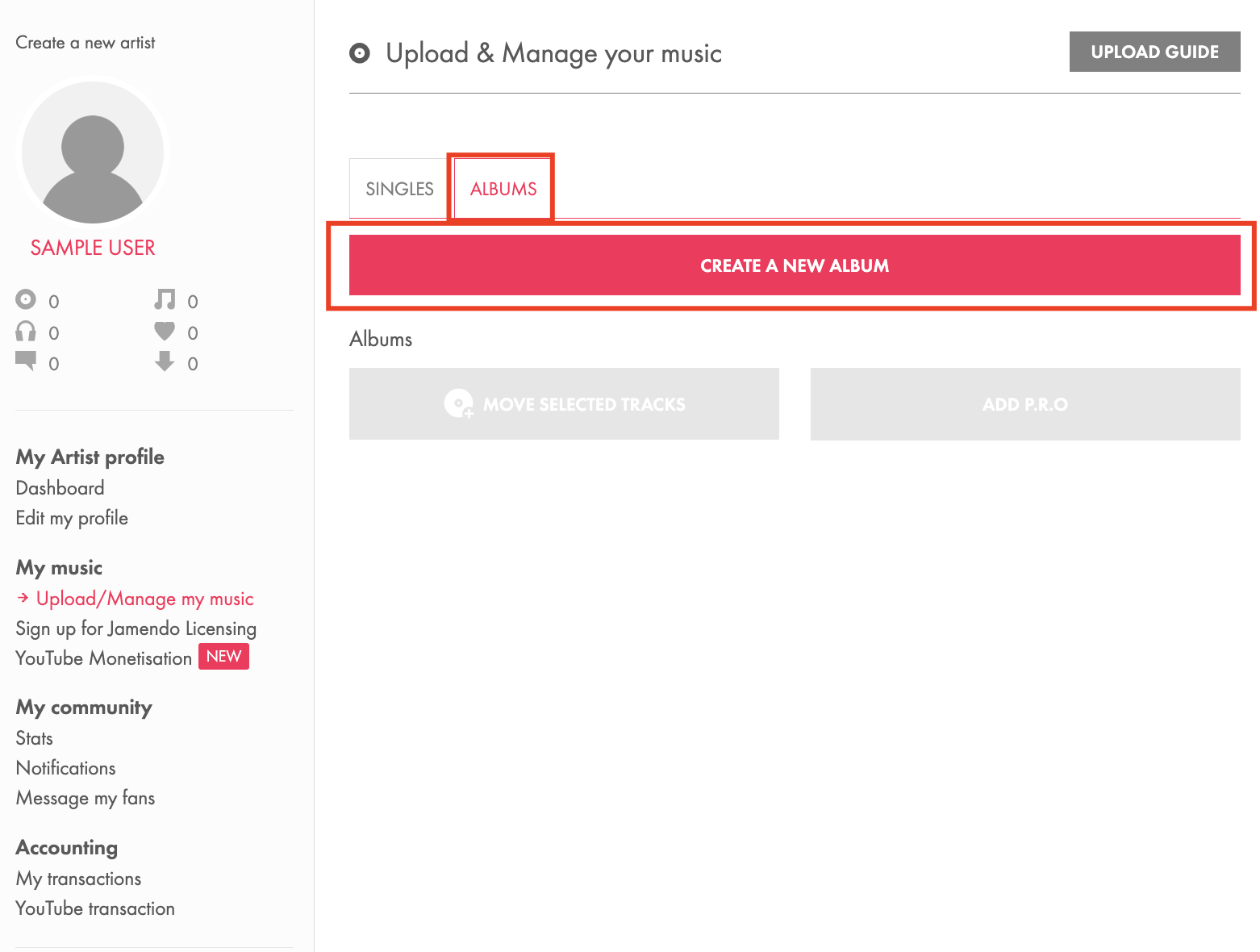
- Add an album title and click OK.
- Click the icon to add your album details:
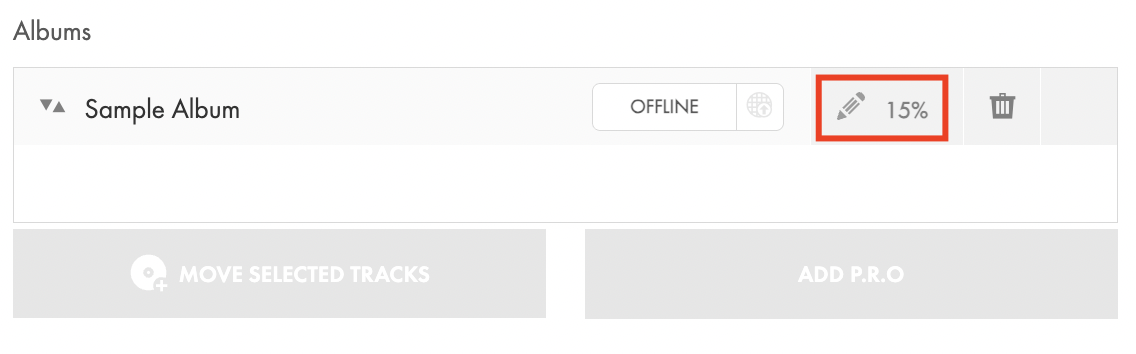
- In the pop-up screen, add your album metadata:
- Information
Add or edit your album title, add the release date and your UPC/EAN code. - Description
Add your album description. - Artwork
In Artwork, you can add the cover of your album. The format of your artwork must be JPG, PNG or GIF. The image resolution should be at least 3000 × 3000 pixels, and must not exceed 15 Mb.
- Information
- Click OK to save your settings.
Adding Tracks to an Album
To add tracks to an album:
- Navigate back to the Singles section of the Upload/Manage my music tab and select the tracks you'd like to add to your album.
- Click Move selected tracks and select the album to which you'd like to add your tracks from the dropdown menu:
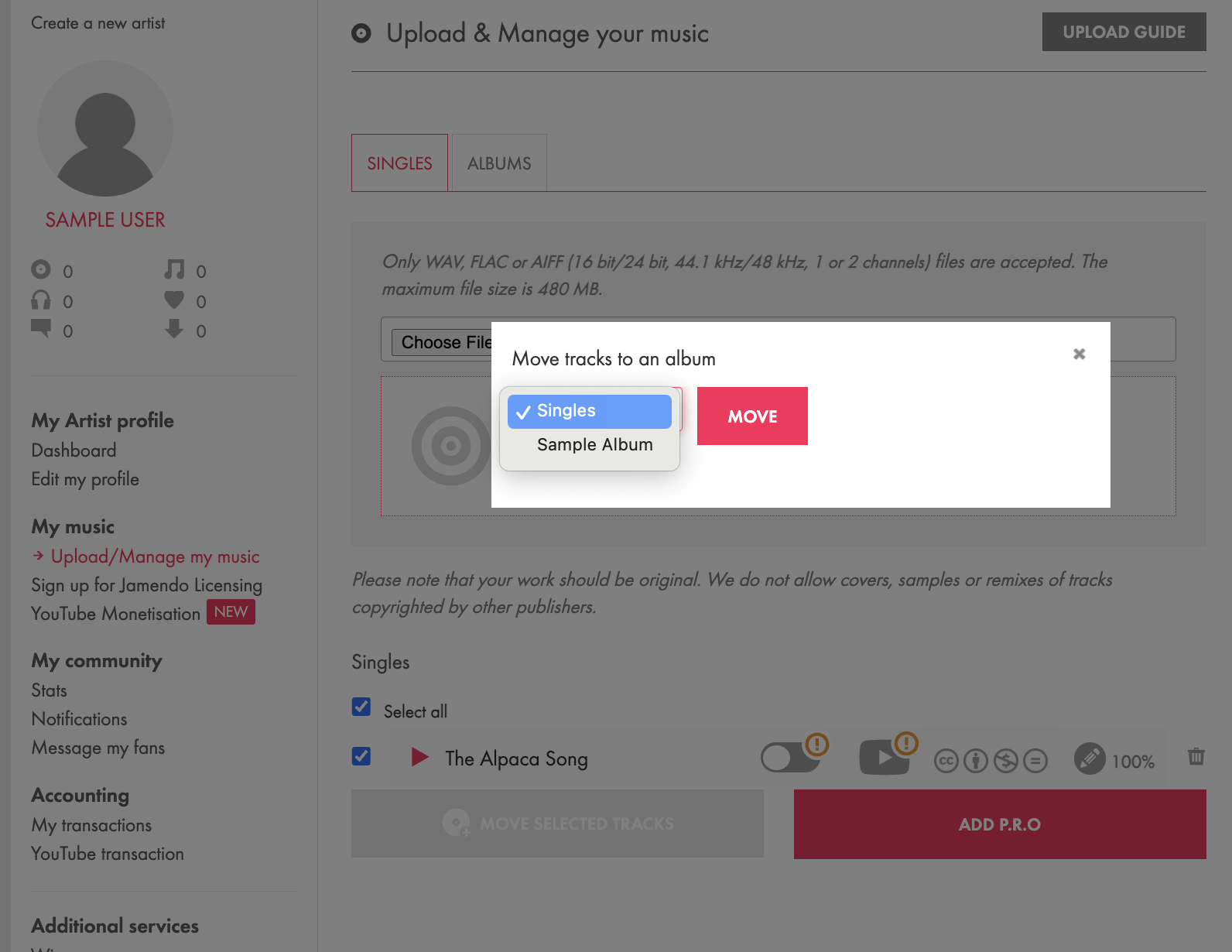
- Click Move.
- Once your tracks have been added to your album, go back to the Albums section and click the button to publish your album online.