Create an Account
In order to start using Jamendo Artist, you need to create your own Jamendo Artist account.
To create your Jamendo Artist account:
- Navigate to Jamendo Artist.
- In the Create an account section, add your email address and password.
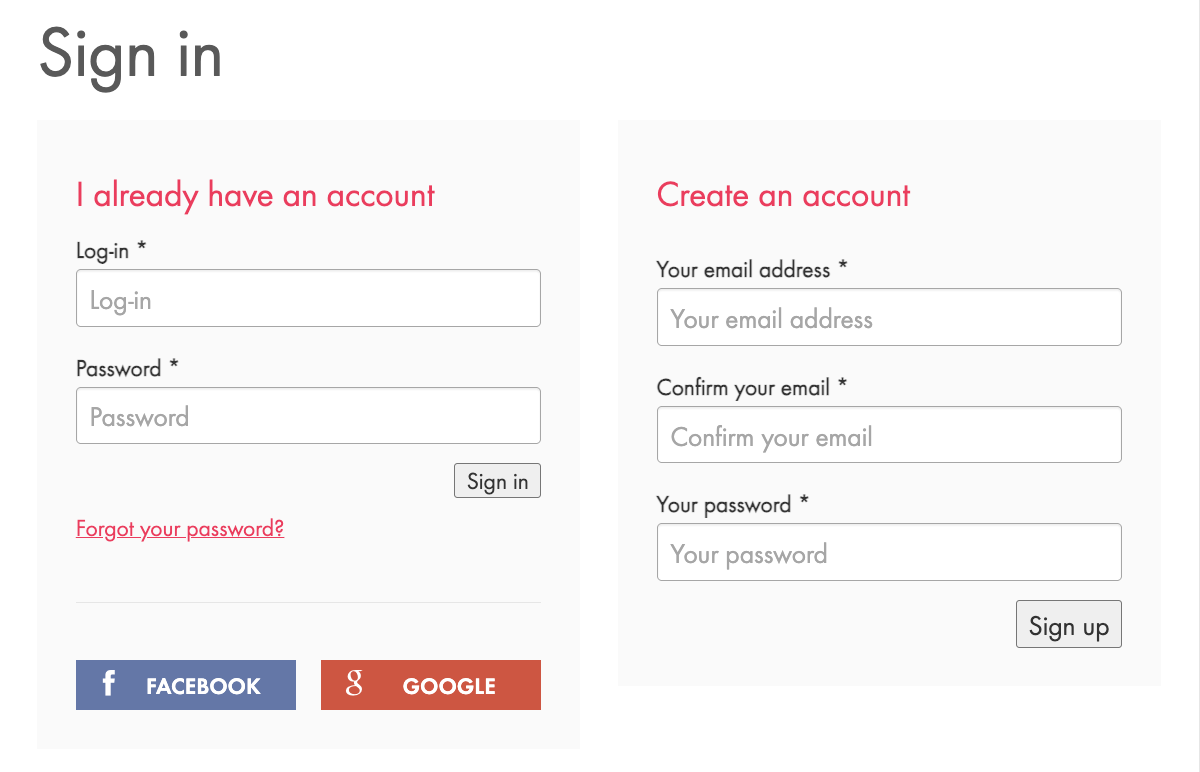
- Click Sign up.
- You will receive an email from Jamendo Artist asking you to verify your account. To do this, simply click the Activate your Account button in the email you've received.
- Once you're done, you can go back to the Jamendo Artist account and create your Artist Profile.
Create an Artist Profile
When you sign up for the first time, you will need to create your artist profile. To do this:
- Click on Create a New Artist.
- Add your artist name, select your music genre and the country and city of residence.
- Confirm if you are associated with a Performance Rights Organisation (PRO). If you are, select the PRO with which you are associated from the drop-down list.
- Read and decide if you'd like to accept the Terms and Conditions. Click Next.
- On the next scree, you will be asked to add your artist description which will serve as your biography on Jamendo Music.
- Upload your artist picture or logo.
- Then, add your social media profiles.
- In the Personal information section, add your personal details.
- If you work with contributors or collaborators, please add them by clicking the Add another member button and add their details.
Contributors are other musicians, producers, or managers who worked together with you on the creation of your music. Without them, your music would not exist as it does today. It is important that you give them credit and that they earn their share of the royalties that you earn.
Note: Jamendo pays royalties out by artist account. However, royalties are divided into copyright and neighboring rights (find more on music rights under the category "Protect"). It is thus the responsibility of you, the manager of your artist account, to share the royalties received accordingly. - Finally, click save.
Once you're done, your account will undergo the Jamedo profile moderation flow. If you're affiliated with a PRO, you will have also received an email regarding your affiliation and your Jamendo Artist account.
As soon as your account has been moderated and approved, you will receive an email, confirming your account status.
Change your Password
To change your password, you need to visit the Jamendo Music page. Simply follow the steps below:
- Navigate to jamendo.com/start and log in (top right corner) with your artist login details.
- Next visit your settings (click on your name in the top right corner, then choose "settings").
- Enter your new password two times. Then scroll down and click on the pink Save button.
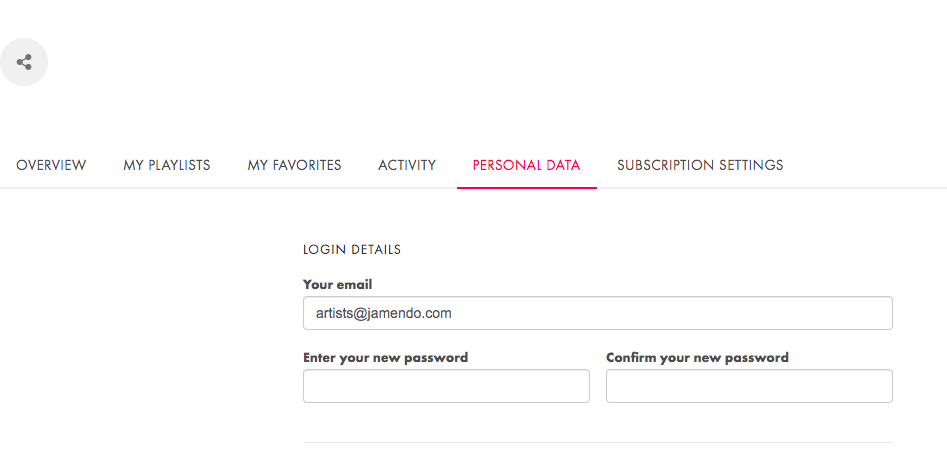
You can now log into your Jamendo Artist account with your new password.
Reset your Password
To reset your password:
- Navigate to Jamendo Artist.
- In the Sign in section, click the Forgot your password link.
- Enter your email address and click Send.
- Check your inbox for our password reset email. If you have not received our email, please check your junk folder as well.
- In the email, click the Change password button, which is a forced login to your user account. It will bring you directly to the settings of your account.
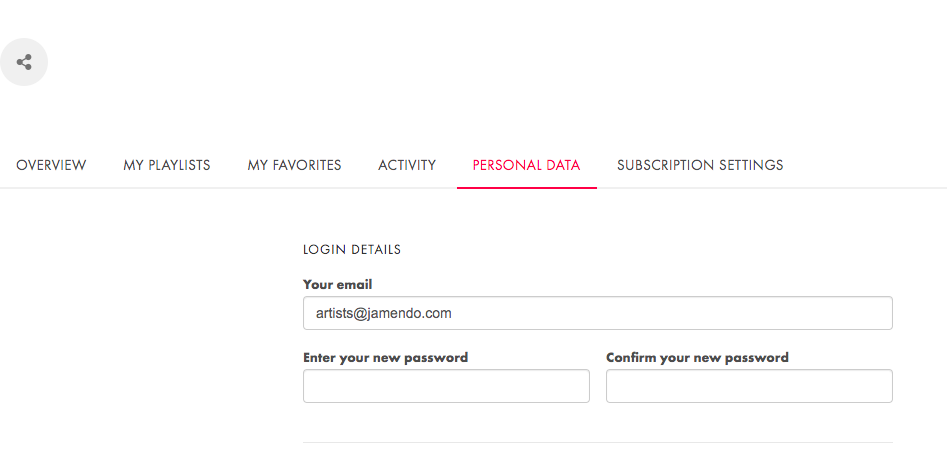
Here you simply need to enter a new password two times and, very importantly, save the new changes. You can now log in to your Jamendo Artist account with that new password.
Important notes
- For all newly created accounts, the email address is used as your login name. However, if your account is older than 5 years, you might have a login name that is different from your email address. If you are not sure, please send us a request (see above) and we will let you know. Please also inform us if you would like to change your login name.
- If you have logged in using your Facebook or Google Account, then you need to change your password on the respective account (Facebook/Google). If you prefer to use your email address as a login instead, please send us a request (see above). In the request, please indicate the email address that you want to use as a login.